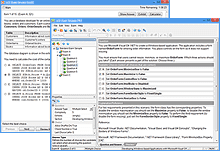Software to Open and Edit VCE Files
VCE Exam Simulator
VCE Exam Simulator BASIC
Lets you open VCE files excellent interactive exam simulation supports all current question types
VCE Exam Simulator PRO
Create practice exams or edit any VCE file.


Practice on your Android/iOS device no matter where you are. Go VCE mobile!
Learn more
VCE Exam Simulator
Software specially developed to open and play VCE practice exams.
VCE Player for Mac
Open VCE files on your Mac
VCE Mobile
Play VCE exams on your Android and iOS devices
- VCE Files
- VCE Extension
- VCE Viewer
- VCE Exams
- VCE Suite
- VCE Online
- VCE Testing System
- Open VCE
- Manage VCE
- VCE Software
- Free VCE Files
VCE Mobile
VCE software is also available for mobile and comes in versions for both leading mobile platforms, Android and iOS. VCE Mobile apps are free as demo versions and can be downloaded in AppStore or Google Play Store free of charge. As demo versions, they only open the first 10 questions of any VCE exam. You can upgrade your VCE Mobile app any time.
Like most modern apps, VCE Mobile is very user-friendly and intuitive, and you won't even be confused with anything. The only question users ask includes adding new VCE exams to their mobile devices. Here's how this can be done.
Adding VCE Files to the iPhone/iPad
via iTunes:
From your computer:
- Download the latest update of VCE Exam Simulator for Mobile for iPhone / iPad
- Download the latest update for iTunes
- Update your iPhone software to 6.0 or later
- Choose your iPhone Apps in iTunes and use the drag-and-drop function to sync VCE exam files from your computer to the iPhone/iPad
Via upload.avanset.com:
From your computer:
- Visit our website upload.avanset.com
- Click "Choose" to browse your computer for the VCE exam file to be uploaded
- Click "Upload"
- Save the file code that is shown to you when the upload finishes
Then, from VCE Exam Simulator for Mobile for iOS:
- Tap the "+" symbol in the upper right corner
- Tap "Upload via web"
- Enter the file code you saved earlier
Via Dropbox.com:
- Create a free account at Dropbox.com
- Upload your VCE exam files to your dropbox account
- Download those files to your mobile device using the free Dropbox app available in the Apple App Store
Adding VCE Files to Android Phone/Tablet
Via direct file transfer:
From your computer:
- Some Android devices allow direct file transfer from the user's computer. Consult your device's manual for instructions.
Then, from VCE Exam Simulator for Mobile for Android:
- Tap the "+" symbol in the upper right corner
- Tap "Local file" and browse to location of the VCE file on your device's memory card
Via upload.avanset.com:
From your computer:
- Visit our website upload.avanset.com
- Click "Choose" to browse your computer for the VCE exam file to be uploaded
- Click "Upload"
- Save the file code that is shown to you when the upload finishes
Then, from VCE Exam Simulator for Mobile for Android:
- Tap the "+" symbol in the upper right corner
- Tap "Upload via web"
- Enter the file code you saved earlier
Via Dropbox.com:
- Create a free account at Dropbox.com
- Upload your VCE exam files to your dropbox account
- Download those files to your mobile device using the free Dropbox app available through Google Play