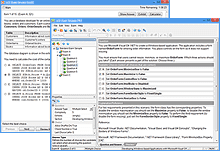Software to Open and Edit VCE Files
VCE Exam Simulator
VCE Exam Simulator BASIC
Lets you open VCE files excellent interactive exam simulation supports all current question types
VCE Exam Simulator PRO
Create practice exams or edit any VCE file.


Practice on your Android/iOS device no matter where you are. Go VCE mobile!
Learn more
VCE Exam Simulator
Software specially developed to open and play VCE practice exams.
VCE Player for Mac
Open VCE files on your Mac
VCE Mobile
Play VCE exams on your Android and iOS devices
- VCE Files
- VCE Extension
- VCE Viewer
- VCE Exams
- VCE Suite
- VCE Online
- VCE Testing System
- Open VCE
- Manage VCE
- VCE Software
- Free VCE Files
VCE Viewer: How To Open and View VCE Files
VCE files can only be opened with special software, VCE File Viewer, also known as VCE Player. This software can be downloaded from www.avanset.com. Click that orange GET STARTED button to proceed:
You will have a choice of 2 packages: VCE Exam Simulator BASIC and VCE Exam Simulator PRO.
The BASIC Package only includes VCE Viewer, enabling users to open and play VCE files, and is packed with useful functions such as score review, show/hide answer, save session and alike.
VCE Exam Simulator PRO includes 2 programs: VCE Viewer and VCE Designer, so in addition to opening VCE files and taking VCE practice exams, users can create and edit their own VCE files. Decide what your goals are, select your package and follow instructions to complete your download:
Once you have downloaded and installed your software, and activated your subscription, you can proceed to opening VCE Viewer. You will see the box where you should add your VCE files which you are going to open in VCE Viewer:
Browse your files (you should have some VCE exams saved on your hard drive):
Once added, the exam will appear on your VCE Viewer file list. You can add more VCE exams to your VCE Viewer if you need to. Choose the file you want to open and click Start.
Next, VCE Viewer will ask you to set some properties for your test session. These include exam time limit, the areas you want to focus on (if the exam consists of more than one section), etc.
Now it's time to start your testing session. Depending on the properties and content of your exam, the questions may look quite different. VCE Viewer supports a variety of question types, so you won't be limited to the popular multiple choice format - there's a lot more available. Moreover, once you download VCE Viewer, you can open VCE exams that also include images, like this one below:
VCE Viewer also supports a convenient option of hiding/showing the answer, so it can also be used as a learning tool, where you can see exam answers without attempting to take the test. To show answers, click the button in the upper right corner of your Viewer:
To review your answers, or simply come back to a question later, you can either mark the question, or choose which questions you would like to review in the VCE Viewer window:
At the end of your testing session, you will get your score report. Here' we still have a long way to go: